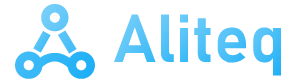The Raspberry Pi is the fashionable mini-computer. Its affordable price, together with its small size and great power, make it an ideal device for both business and home. Setting up a multimedia center with LibreELEC and Kodi, a retro-console, and even a local server are some of the uses we can give. Your operating system, Raspberry Pi OS, is based on Linux and comes prepared to get the most out of the device. But there is something that we have always missed: a tool to control it remotely.
The concept of a Raspberry Pi is not to always have it connected to a monitor, a keyboard and a mouse, but to be able to access it from anywhere, from anywhere. The star program to connect remotely to this device has always been VNC. This open source software provides us with an access door both from a client and from the browser to be able to control our microcomputer remote form. However, VNC is a complicated tool to use, and it is easy for it to end up giving us problems for one reason or another.
After many years of waiting, we finally have an official Remote Desktop for this mini-computer. That’s how it is Raspberry Pi Connect.
Raspberry Pi Connect, the alternative to VNC
The new Raspberry Pi Connect (still in beta phase) is, broadly speaking, a mix between VNC and other similar tools such as TeamViewer or AnyDesk. It is a completely free remote control software, thanks to which we can connect to our microcomputer without needing to know its IP, open ports or configure anything.
When we log in, the device is registered on the servers, linked exclusively to our account, and we can connect to it simply by entering the website itself. We will have absolute control over it as if we were sitting in front of it to do whatever we want.
In technical terms, this server works thanks to a server, located in the United Kingdom, controlled by the Raspberry Pi Foundation itself. When we connect to it, a point-to-point connection is established through the WebRTC protocol. During the connection, the appropriate parameters for transmission are established, such as quality, latency, and even encryption. Once the connection is established, traffic no longer passes through the Raspberry Pi Foundation server, so the connection is private.
How to install it
To install this program, what we must do is open a terminal within Raspberry Pi OS and execute the following commands:
- sudo apt update
- sudo apt upgrade
- sudo apt install rpi-connect
We restart our system and, when we log back in, we will find a new icon at the top right of the screen. This is the icon of the new Raspberry Pi Connect. We click on it to log in (mandatory step the first time) and we follow the steps that the system indicates.

Once we have logged in with our account in this new service, we are ready to use it. We simply have to enter the website connect.raspberrypi.com from any computer, log in with the same account, and we can see a list of all the devices that we have linked. We select the one we want and, automatically, we will connect to it. No more configurations. Without opening ports on the router. Nothing else.

At the moment the program is in beta phase, so it could have bugs. But, without a doubt, it is a tool that provides impressive added value both to the Raspberry Pi OS and to the microcomputer itself.