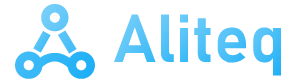Basically, when you initialize an unconfigured iPhone or iPad, whether it is a first-hand model, purchased new, or a device reset for various reasons, it takes the name: “Julius Caesar iPhone” (in case of homonym with the famous Roman emperor only…).
In fact, the automatic naming scheme of iOS or iPadOS is as follows: “iPhone or iPad – of – first and last name of the Apple ID associated with the device”. We can therefore have results like the one cited above, or this one: “iPad by Gérard Morel”.
Why is this iPhone or iPad name important? Because in fact, you will find it as soon as you use sharing features, but not only that. This name will be visible in particular:
- By sharing files
- By sharing your internet connection

© macOS screenshot by iPhon.fr
- Using AirDrop and Find My features
- In the Finder or in iTunes on macOS, or with the iPhone/iPad connected to the Mac
If in the first place, it seems inconvenient to have your first and last name visible in this way as the identifier of your device, you may in certain situations want to change it. For example, if you share your iPhone connection in a public place, to work on your iPad or Mac, everyone will be able to see in the network settings of their machine: “Maude Zarella’s iPhone”.
We could also have the idea of simplifying the name of an iPad or an iPhone if we manage a fleet of several devices, in business, for example.
In short, you will have understood, changing the name of your iOS or iPad machine can have different interestsespecially since the handling is very simple to do. Here is our detailed guide on this subject.
How to change the name of your iPhone or iPad?
Go to the Settings application on the iPhone or iPad, then:
- Go to General > Information


© iOS screenshot by iPhon.fr
- Continue in Nameat the very top of the screen Information. You should see the current name of your machine there.


© iOS screenshot by iPhon.fr
- Then enter the name you want


© iOS screenshot by iPhon.fr
- Press “finished” on the keyboard to validate the operation


© iOS screenshot by iPhon.fr
- And there you have it, your new iPhone or iPad name is in place


© iOS screenshot by iPhon.fr
Please note, by changing the name here, you will not do not change the name of your Apple ID. The change only concerns the name of the device in question. You will therefore always see your first and last name registered with your Apple ID at the very top in the “Settings” application on your iPhone or iPad.
Have you ever changed the name of your iPhone or iPad? If so, why) ?