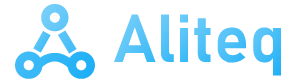Companies that develop graphics cards offer several technologies that can improve the look and performance of games. For NVIDIA, you can also activate filters to change color and focus and enable new features. HDR that it is included. We can do all this in a very simple way. Because we only need one key combination to activate this way to visually improve our favorite video games.
When playing a title, it’s common to experiment with the graphics the title has to offer. However, since you can only modify the quality of the title, making major changes is usually not possible. But thanks to one of his additions: nvidia For a while, we can completely modify the appearance of the game, even making it adopt a completely different style than the typical game.
What are NVIDIA filters?
One of the features included by the company that created the various graphics RTX A feature that allows games to use filter systems similar to those found for images in certain applications or social networks. This feature allows anyone who owns a graphics card of this brand and has the necessary drivers to modify the image of the game, allowing you to change the colors, tones and other special features that allow you to completely customize the graphic style it offers. You can add game.
Some games may even use this to enhance the competitive experience. Because the combination of these makes it possible to create maps that are generally very dark and look good quality. This can be an advantage for many people in certain games. Because in purely competitive titles like Dead by Daylight, for example, we can clearly see everything that’s happening around us and make it perfect for those we want. Above all, it’s about winning. Of course, this will not affect our ability in the game.
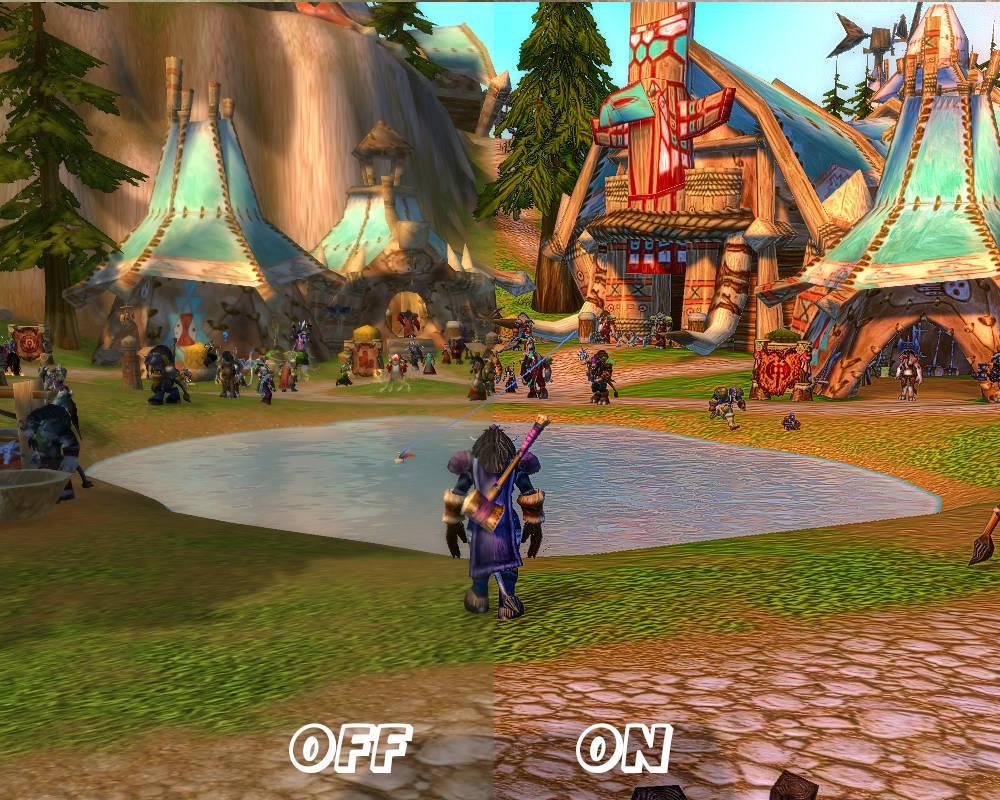
How this feature improves your game visually
To use this feature, you must first enable the in-game overlay provided by the NVIDIA application, also known as GeForce Experience or NVIDIA APP Beta.
- To do this, you need to go to the “Settings” section and activate the button representing “NVIDIA Overlay”.
- To check if it works you need to press ALT+Z and the menu will open and become active.
- To activate the filter, you must start the game and press ALT+F3 (be careful not to press F4, as this will quit the game).
- Once this is done, a menu will open with various drop-down menus that allow you to change the game’s graphics in various ways.
- Changes are applied in real time, so you can configure the features you want while seeing the changes.
- To appreciate the typical changes that occur with respect to the original graphics, you can activate the “Split Screen” filter, which provides a comparison with and without the filter activated.
Once this is done, you can configure the 20 currently available filters in a variety of ways. This allows you to adjust the visual quality of your favorite games by modifying various parameters.